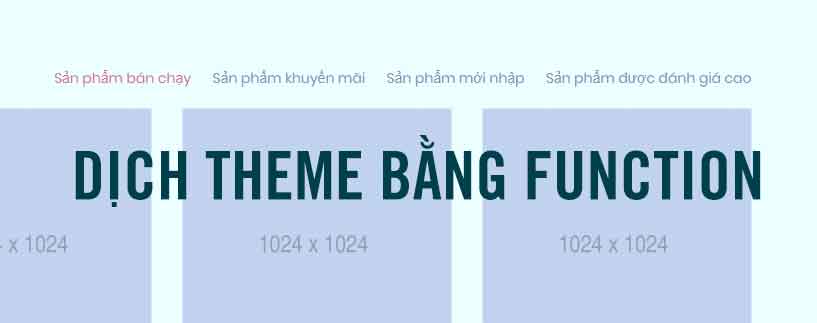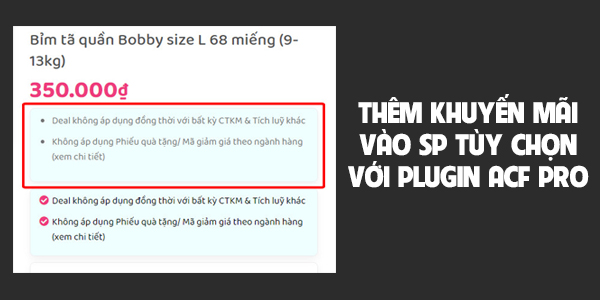Noel sắp tới rùi, các bạn muốn website của mình thêm phần sinh động hơn thì có thể sử dụng hiệu ứng dưới đây trang trí thêm cho website của mình nhé.
Để tạo được hiệu ứng tuyết rơi như blog của mình, các bạn áp dụng cách dưới đây.
Tạo HTML bông tuyết.
Các bạn dán đoạn code sau vào footer giúp mình
<div class="snowflakes" aria-hidden="true">
<div class="snowflake">
❅
</div>
<div class="snowflake">
❅
</div>
<div class="snowflake">
❆
</div>
<div class="snowflake">
❄
</div>
<div class="snowflake">
❅
</div>
<div class="snowflake">
❆
</div>
<div class="snowflake">
❄
</div>
<div class="snowflake">
❅
</div>
<div class="snowflake">
❆
</div>
<div class="snowflake">
❄
</div>
</div>
Dàn vào footer

Sau đó các bạn thêm CSS chuyển động vào là xong.
.snowflake {
color: #fff;
font-size: 1em;
font-family: Arial;
text-shadow: 0 0 1px #000;
}
@-webkit-keyframes snowflakes-fall{0%{top:-10%}100%{top:100%}}@-webkit-keyframes snowflakes-shake{0%{-webkit-transform:translateX(0px);transform:translateX(0px)}50%{-webkit-transform:translateX(80px);transform:translateX(80px)}100%{-webkit-transform:translateX(0px);transform:translateX(0px)}}@keyframes snowflakes-fall{0%{top:-10%}100%{top:100%}}@keyframes snowflakes-shake{0%{transform:translateX(0px)}50%{transform:translateX(80px)}100%{transform:translateX(0px)}}.snowflake{position:fixed;top:-10%;z-index:9999;-webkit-user-select:none;-moz-user-select:none;-ms-user-select:none;user-select:none;cursor:default;-webkit-animation-name:snowflakes-fall,snowflakes-shake;-webkit-animation-duration:10s,3s;-webkit-animation-timing-function:linear,ease-in-out;-webkit-animation-iteration-count:infinite,infinite;-webkit-animation-play-state:running,running;animation-name:snowflakes-fall,snowflakes-shake;animation-duration:10s,3s;animation-timing-function:linear,ease-in-out;animation-iteration-count:infinite,infinite;animation-play-state:running,running}.snowflake:nth-of-type(0){left:1%;-webkit-animation-delay:0s,0s;animation-delay:0s,0s}.snowflake:nth-of-type(1){left:10%;-webkit-animation-delay:1s,1s;animation-delay:1s,1s}.snowflake:nth-of-type(2){left:20%;-webkit-animation-delay:6s,.5s;animation-delay:6s,.5s}.snowflake:nth-of-type(3){left:30%;-webkit-animation-delay:4s,2s;animation-delay:4s,2s}.snowflake:nth-of-type(4){left:40%;-webkit-animation-delay:2s,2s;animation-delay:2s,2s}.snowflake:nth-of-type(5){left:50%;-webkit-animation-delay:8s,3s;animation-delay:8s,3s}.snowflake:nth-of-type(6){left:60%;-webkit-animation-delay:6s,2s;animation-delay:6s,2s}.snowflake:nth-of-type(7){left:70%;-webkit-animation-delay:2.5s,1s;animation-delay:2.5s,1s}.snowflake:nth-of-type(8){left:80%;-webkit-animation-delay:1s,0s;animation-delay:1s,0s}.snowflake:nth-of-type(9){left:90%;-webkit-animation-delay:3s,1.5s;animation-delay:3s,1.5s}
Thêm CSS vào website sử dụng Flatsome

Như vậy là xong, F5 lại và tận hưởng thành quả của mình nhé, chúc các bạn thành công.